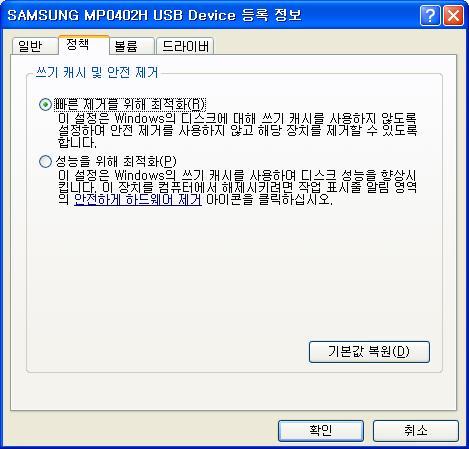2.F10 and xorg intel driver: solved
3.http://intellinuxgraphics.org/download.html
에러 해결 #1 : 링크2에 설치 법대로 inter driver 를 깔다가 에러 나는경우 yum install xorg-x11-server-dev*
./configure: line 21484: syntax error near unexpected token `XINERAMA,’
./configure: line 21484: `XORG_DRIVER_CHECK_EXT(XINERAMA, xineramaproto)’
However after installing ‘xorg-x11-server-devel-1.5.3-6.fc10.i386′ it worked correctly.
// Fedora10 경우에도 /etc/X11/xorg.conf 에 설정함..
ㅜ_ㅜ 위 링크에 전부 설명 되어있다. 괜히 찾아 돌아다니지 말자..
Ubuntu(우분투) 에서 필요한 설정 몇가지..
1. 듀얼모니터(dual monitor) 설정
Display
With 8.10 things don't work well if you stick with the "preconfigured" xorg.conf settings: the default resolution is only 1074x768 and the highest setting that the laptop display is capable of (1280x800) doesn't even show up in the System -> Preferences -> Screen Resolution applet. To make matters worse, VGA output is a royal pain.
Here's a step-by-step guide to improve the situation if you just want to get the laptop display working properly:
- First, make sure you've got the latest drivers for your Intel 4500MHD video card:
$ sudo apt-get install xserver-xorg-video-intel
- On current 8.10, this step seems unnecessary. You get intel by default, and by this point in the install, you should have already have updated your packages. Mitchell 01:28, 15 December 2008 (CET)
- Once that's over and done with, open up your xorg.conf file (note: be careful with this file):
$ sudo gedit /etc/X11/xorg.conf
- Make the part that isn't commented out (i.e. that isn't preceded by a #) look like this:
Section "Monitor"
Identifier "Configured Monitor"
EndSection
Section "Monitor"
Identifier "HDMI-1"
Option "Ignore" "True"
EndSection
Section "Monitor"
Identifier "HDMI-2"
Option "Ignore" "True"
EndSection
Section "Screen"
Identifier "Default Screen"
Monitor "Configured Monitor"
Device "Configured Video Device"
DefaultDepth 24
SubSection "Display"
Modes "1280x800" "1024x768"
# The following line was an auto-configuration added by an external VGA projector; you might leave it out to try
# letting the system detect dimensions appropriate for whatever display you happen to use.
Virtual 2432 864
EndSubSection
EndSection
Section "Device"
Identifier "Configured Video Device"
Driver "intel"
Option "monitor-HDMI-1" "HDMI-1"
Option "monitor-HDMI-2" "HDMI-2"
EndSection
2. Track Point( 스크롤 키 설정 )
TrackPoint
Trackpoint scrolling is, as of 12/02/08, not in a good way on 8.10.
There are numerous instructions on the net which don't work for the X200, including instructions here ([How to configure the TrackPoint]).
On the X200, the HAL-based instructions in the last section may work, but only until suspend/resume or VT switching, due to a bug in evdev.
I do have it working, but it is not pretty:
- Create a patched evdev. The following is based on instructions
from the bug report. These instructions will be extremely fragile -
they work for me today but could stop working at any point, based on
updates to evdev or changes to the bug. The lines below do the
following:
- Set up a work area
- Download the patch from the bug report
- Prepare your environment for building evdev
- Download the evdev sources
- Patch them
- Produce a new deb
- Install it
sudo bash
cd /usr/local/src/
mkdir evdev
cd evdev
wget http://launchpadlibrarian.net/19254960/preinit.diff
apt-get build-dep xserver-xorg-input-evdev
apt-get source xserver-xorg-input-evdev
cd xserver-xorg-input-evdev-2.0.99+git20080912
patch -p1 < ../preinit.diff
debian/rules binary
cd ..
dpkg -i xserver-xorg-input-evdev_2.0.99*.deb
- Add xinput lines to your .profile; with this patch, the normal HAL method no longer works (though note, I have not tested this with no hal policy for the trackpoint at all, just left the non-working one in place. YMMV).
# TEMPORARY FIX FOR BROKEN EVDEV/HAL for TrackPoint scrolling:
xinput set-int-prop "TPPS/2 IBM TrackPoint" "Wheel Emulation" 8 1
xinput set-int-prop "TPPS/2 IBM TrackPoint" "Wheel Emulation Button" 8 2
xinput set-int-prop "TPPS/2 IBM TrackPoint" "Wheel Emulation Y Axis" 8 4 5
- reboot your system.
This _should_ enable trackpoint scrolling that will be durable through suspend/resumes.
At some point they will fix the upstream evdev package, and/or adjust other configs. You may see this suddenly stop working after an update (evdev was updated but this fix wasn't in the update); in which case, re-run the steps above to create an updated patched evdev (hopefully). Or the update may carry an upstream fix; latest word in the bug is that the unstable upstream debian packages work out of the box. In which case you should simply come back and reexamine whether the xinput lines in the .profile are still necessary at a later date, or you can use the more canonical HAL profile to control the trackpoint properties.
Using HAL policy
For me this works fine (Ubuntu 8.10):
Create an file /etc/hal/fdi/policy/mouse-wheel.fdi an put the following into it:
<match key="info.product" string="TPPS/2 IBM TrackPoint">
<merge key="input.x11_options.EmulateWheel" type="string">true</merge>
<merge key="input.x11_options.EmulateWheelButton" type="string">2</merge>
<merge key="input.x11_options.YAxisMapping" type="string">4 5</merge>
<merge key="input.x11_options.XAxisMapping" type="string">6 7</merge>
<merge key="input.x11_options.Emulate3Buttons" type="string">true</merge>
<merge key="input.x11_options.EmulateWheelTimeout" type="string">200</merge>
</match>
Reboot and scrolling with the trackpoint should work.